|

Netgem netbox with a smart card.
I have been playing with the dial-up PSTN version of the Netgem netbox The
first thing I will say about the Netgem netbox is that it is a very small
set-top box. It has a built-in V90 56kbps modem, a Linux-based operating
system, and Netgem's proprietary browser software which supports HTML 3.2,
javascript, GIF, JPG, TIFF, WAV, AU, AIFF, GSM6.10, BMP, AVI, MP3, PNG,
Flash, and MIDI. The midi sound is great compared to other set-tops I've
listened to. There is also the expected smart card reader built into the
netbox. And a smart card came with the evaluation model of the netbox that
I've been playing with. And it is all in such a small set-top box. The box
itself is a plastic box that is 9x6x1 inches in size making it about the
size of an external modem. And that's much smaller than a VCR.
In addition to the PSTN version of the
netbox, there are also ISDN and Ethernet versions of the netbox for
high-speed internet access. And there is a Netgem netbox3 with
an embedded cable-modem (DOCSIS). The netbox was first developed for the
European marketplace. So, the evaluation model I was playing with is a box
in the process of being tweaked for use in the American market. Since the
box is still being worked on for the American NTSC standard, the video
picture-in-picture (PIP) had a little black margin at the bottom of the
PIP. Also, as an evaluation model, the START screen's onscreen buttons for
EPG, News, Town, and Life were not working (the Netgem folks say those
buttoms are the TV-Top "service" buttons). The netbox was relatively easy
to set up. On the back of the netbox are output jacks for the telephone
line, power, an external IR blaster (transmitter), and SCART auxiliary
(for input from a VCR, cable, or camcorder) and TV (for output to the TV).

Back of the netbox
The external power plug and the phone line are easy enough to attach. Then
there are a couple of SCART cables. They are really SCART cable adapters
for the American market. SCART cables are used in Europe and you don't
really see them in the U.S. except maybe at those rare stores catering to
travelers who travel with their own TV equipment. SCART cables are
probably easier to use since you just plug in one end of a SCART cable
into the box and the other end into a TV. With the way TV audio/video
cables are set up here in the States, you have to plug the audio to audio,
video to video (or S-Video to S-Video), yellow to yellow, white to white,
red to red, etc. That can be a tangled mess if you have a lot of
electronics in your audio-video system. In Europe, it's SCART to SCART. No
fuss, no muss. With this netbox made in France being used in the U.S.,
it's the SCART adapter to the tangle of cables and plugs for the American
device. Not too complicated, but seeing this SCART makes me appreciate how
others are making it easier to hook up electronics in other parts of the
world.

netbox and SCART cable adapters
Once I had it all plugged in and had the TV turned on, I got a screen on
the TV telling me to configure the settings on the netbox. Keep in mind
that if you ever get a Netgem netbox, and it will most likely be sold by
another company under a different brandname, you will most likely NOT have
to configure the technical ISP settings. You may only have to insert a
smart card, set up a new account for billing purposes, and you're ready to
go. With this evaluation model, I had to insert the smart card and
configure the settings. I set up the netbox evaluation model with an ISP
account for both access and email and the netbox was ready to go surfing
the internet. Again, the regular consumer may only have to plug and play
without having to configure the actual ISP technical settings. The
consumer should have a more automatic set-up process compared to the
tedious technical set-up I had to go through in configuring the netbox
evaluation model.
The netbox came with an interesting
handheld remote control with a built-in "joystick" for moving around a
webpage. Instead of a bunch of buttons and cursor keys on the remote
control, there is a "joystick" along with a blue button for going to the
"Last" page and a green button for "validating" your selection.
"Validating" is clicking a link on a screen. You can also use the remote
to go to the TV side for watching TV and to pull up the menu guide on the
Internet TV side for accessing Internet functions.
I ended up using the remote keyboard most
of the time with the netbox. The keyboard looks like the standard
rectangular remote keyboard you get with other set-top boxes such as with
the WebTV. The layout of the keyboard is generally what you would expect
for a keyboard. There is a TV/netbox key where an escape key normally
would be in the upper left on the top row for turning off the netbox so
you can watch regular TV. Also on the top row to right of the TV/netbox
key are F1 through F9 keys where F1 is Home, F2 is WWW (for inputting a
website address), F3 is Favts (Favorites), F4 is Search (default was Yahoo
on this evaluation model), and F5 is email. Further on the top row are
keys for Reload, Prev. (Previous), Next, Help, Print, Option, and Stop.
The Stop key was useful to cancel requests to go to a website that wasn't
responding. You could use the Stop key as you would use an escape key on a
regular computer keyboard. On the right side of the keyboard are the
expected Top of Page (labeled as an Arrow pointing upwards to the upper
left), PgUp, PgDn, and End (of page). And there is the usual inverted Tee
of cursor keys in the lower left of the keyboard. In the lower right of
the keyboard are keys for Menu, Ctrl, and Alt. to the right of the space
bar are keys for Alt and Bookmark. An interesting key to the left of the
space bar is a key for typing the @ sign and the € Euro currency sign.
Consumers may have to purchase the remote
keyboard separately from the netbox. The netbox would come with the
handheld remote control. If you don't get keyboard, the netbox does have
an onscreen keyboard that you type with using the handheld remote control.
But you may want to get the remote keyboard to use instead of having to
poke away at the onscreen keyboard with the remote control.
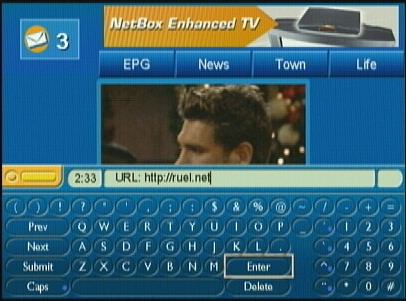
Netgem onscreen keyboard
Since this netbox did not have a built-in TV Tuner, I had to hook up the
netbox to another box, such as a VCR or a cable box, to get a TV picture
for the picture-in-picture (PIP). It took me a while to figure out how to
do that, but once I got that working, I started surfing the net and
watching TV (using the PIP) all at the same time.
After you have the Netgem
netbox set up, and when you turn it on, you get the START screen where you
have TV video in the middle of the screen, the status bar at the bottom of
the screen, the TV-Top service buttons at the top of the screen for EPG,
News, Town, and Life with an advertisement banner above that. And you have
an icon in the upper left corner of the screen telling you whether you
have email and how many new messages you have waiting. The time is stated
in the status bar at the bottom of the screen. Having the time stated in
the status bar is very nice.
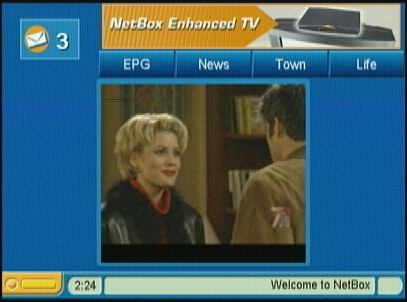
Netgem Start Screen
There is a menu guide that pops up from bottom of the screen. The menu
guide is pretty much straight forward, but it may not be too clear as to
what the onscreen STOP and ZOOM buttons are for if you did not read the
instruction manual. What I do in looking at new set-tops is see whether I
can get by without reading the instructions. I would maybe look at a quick
one sheet of start-up instructions, but not really read an instruction
manual unless I get stuck or confused. I figure that many consumers do not
read the instruction manual. Many consumers will just want to plug and
play, and then explore even if the exploring eventually meant having to
open that instruction manual. Anyways, the menu guide has onscreen buttons
for HOME, START, INTERNET, HELP, MESSAGES, ALBUM, SAVE, PRINT, SOUND, PIP,
ZOOM, and STOP.
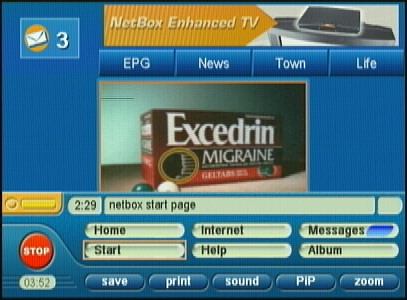
Netgem Menu Guide. (You do not need
Excedrin since the netbox is easy to use.)
The Home and the Start buttons are different in that the Home button goes
to your default Internet home page while the Start button goes to the
Netgem screen with the TV video when you first turn on the box. Internet
is for inputting website address. Help is for help, but this evaluation
model went to where you configure the box. The market versions of the
netbox will most likely have the Help button go to a real Help system.
Messages is for email. Album is to go to your list of favorite websites.
Save is for saving websites to your Album. Print is for printing (I did
not test printing with this evaluation model). Sound is for turning off
the TV sound while you are surfing. PIP is for turning on the
picture-in-picture so you can watch TV and surf the Internet at the same
time. Zoom is for zooming out so you get a wider view of a webpage that
may not fit horizontally on your TV screen. With a regular browser window
on a computer, you can scroll horizontally to the right if you a webpage
extends past the right side of the window. The netbox does not scroll
horizontally. You instead ZOOM OUT to fit the webpage into the TV screen.
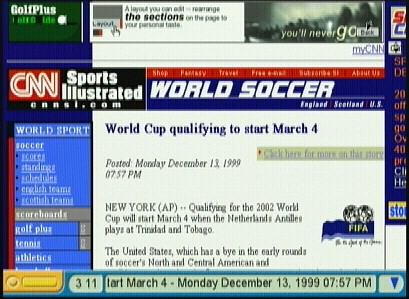
A normal Netgem screen showing CNN
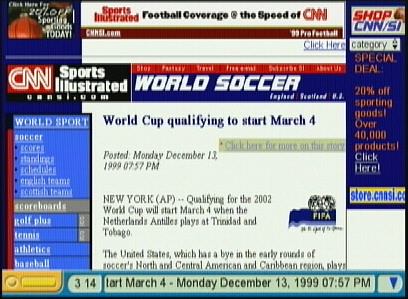
A Netgem screen zooming out to
show more of the CNN webpage
The Netgem browser does a good job of displaying webpages on a TV set.
However, one nitpicky thing I did not like about the browser, and this is
a nitpicky problem I've seen with other TV browsers, is that the tables on
my webpages are moved over to the right a little bit so they do not quite
match up with the blue and black column background graphic. Also, another
nitpicky item is how the browser did not properly display all of my
animated GIF files. The TV screen is a different environment to write
webpages for. Maybe my webpages' HTML code or some of my animated GIFs are
a little sloppy, but the pages look okay on a computer and on other
set-top boxes.
These are minor nitpicks that will just
force me as a webmaster to fix those webpage items whenever I get around
to fixing them (maybe by just putting the color code in the tables).
However, there are corporate folks out there who do ask which set-top box
or set-top browser has the best browser experience that is most like a
Microsoft Internet Explorer or a Netscape Navigator. That usually means
not having to tailor existing webpages too much for viewing on a TV. The
Netgem browser is a very good browser, but there will be webpages that
don't look quite the same as what you may see when browsing the net with a
computer. Again, these are minor items since it's expected that the Netgem
browser, as with any other browser, will be tweaked for better performance
in the future. And like you have the nitpicky differences between how
Microsoft Internet Explorer and Netscape Navigator work on computers, you
will find similar nitpicky differences with the various TV browsers.

Netgem netbox let's you do email
You move around the webpage using the cursor keys and the PgUp / PgDn keys
on the remote keyboard or by using the joystick on the handheld remote
control to scroll up and down a page and to move from link to link. You
would also use the joystick or the cursor keys on the keyboard to move
from link to link.
By moving the joystick in any of the four
usual directions (up, down, left, right), the highlight box moved from
link to link, like on the WebTV, indicating what link I was on. By then
pressing the green button on the remote control (or the Enter key on the
keyboard), to click the link, I could further explore the selected link. I
had turned on the setting in the netbox options to 'underline links' in a
page (as you can see in the screenshots), as I'm used to identifying links
this way.
It's really easy and very intuitive to
move around. And if you click the onscreen PIP button on the pop-up menu
guide, you can surf, scroll, and click links while watching regular
television shows at the same time.
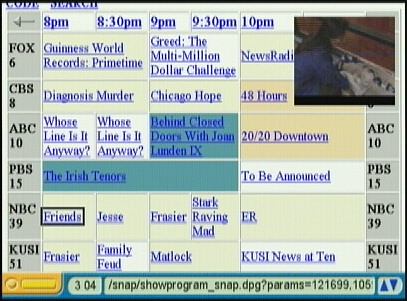
With Picture-in-Picture, you can watch TV
while surfing the internet at the same time
(Netgem is surfing a TV listings webpage)
The big-name websites looked fine on my TV while surfing with the netbox.
USA Today, CNN, Disney, and the other big-name websites looked great. And
I was able to watch some flash-animated cartoons with the Netgem netbox.
The Netgem netbox has the expected email functions to send and receive
email, but also to send Voice Mail and Picture Mail. The Netgem netbox has
a microphone at the front of the box. While writing email, you press an
onscreen record button and talk into the microphone to record the Voice
Mail. For the Picture Mail, the Netgem netbox grabs a
freeze frame of what you may have playing on the TV whether it be from a
regular TV, a VCR, or a camcorder.
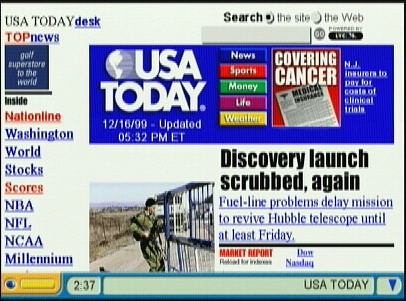
Netgem surfing the USA Today website
The user interface for the Netgem netbox is available in various languages
including English, French, German, Finnish, Spanish, Dutch, Italian,
Greek, Portuguese, Czech, and Romanian.

Netgem surfs the Disney website
I can tell you that I like the Netgem netbox. It is a good Internet TV
box. Although, it does have Picture-in-Picture, this particular box is
primarily for surfing the Internet on TV. So, I wasn't able to see how
Netgem worked with an EPG or onscreen interactive TV program trigger links
using the VBI (Netgem has a Netgem TV Reference Design that provides for
"Beyond TV" interactive television capabilities that you may eventually
see in various TV sets).
For the consumers reading this, expect to
see these set-top boxes to be sold under different brandnames other than
Netgem. And I know some consumers are asking how much one of these boxes
may cost. Although there is no set price for the box at this time,
consumers could probably expect the box to have a competitive price that
may be under £100.
|
